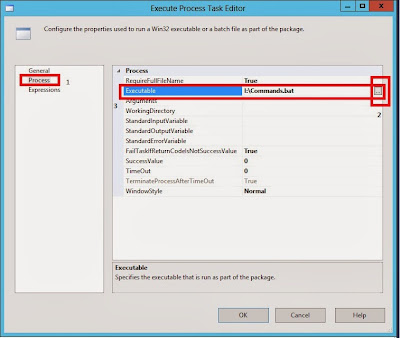Scenario:
We have a scenario, in which we have to check if a file exists in a folder.
If the file exists , delete it and if the file does not exists, create a new one and append some data to it.
Solution:
We can achieve this, using a simple script in "Script Task" in the Control Flow.
Lets say,
File name: Commands.bat
File Path: I:\Commands.bat
Moving on to how to achieve this.
Step 1:
Create the following variables at package level.
v_fileName = "Commands.bat" (Give the name of the file that you are checking for)
v_filePath = "I:\" (Give the folder where the file has to be located at)
Step 2:
Drag and Drop the Script task from the tool box to the work space(control flow) and click on the bubble for ReadOnlyVariables.
Step 3:
select the input variables for the Script task as shown below.
Click on OK and then click on Edit Script
Step 4:
Copy the code which is shown below
Step 5:
Execute the task to see the file created.
 |
| Before Executing task |
 |
| After Executing ScriptTask |